Introduction
Sometimes you may want to share, or "delegate," a resource account's calendar with others.
Note: calendar sharing to external recipients is disabled, except to UMHWEST and SPARROW.
Instructions
Steps for a resource calendar Owner to grant access to others
- Open the Calendar section of your mailbox.
- On the left side, find the name of the resource calendar (it should be labeled "Calendar – nameofcalendar", and right-click it.
- Click Properties from the context menu.
- Click on the Permissions tab, then click Add.
- Find and select the account you want to add in the Global Address List. Click Add, then OK.
- Click the name of the newly added person, if it is not already highlighted.
- Set the desired Permissions level. Click Apply, then OK.
- The person you've shared the calendar with will receive a sharing invitation by email.
- Once the recipient clicks Accept, they'll see your shared calendar in their calendar list.
Permissions
You can choose from several different permission levels when sharing your calendar.
Can view when I'm busy. Those sharing your calendar with this permission level can only see which times you're available, like this:
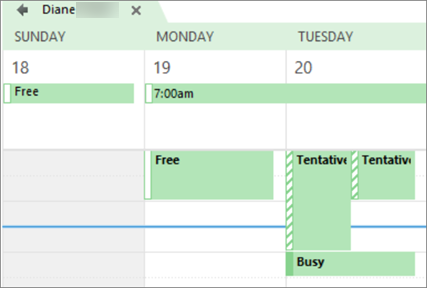
Can view titles and locations. Those sharing your calendar with this permission level will see availability and the subject and meeting location, like this:
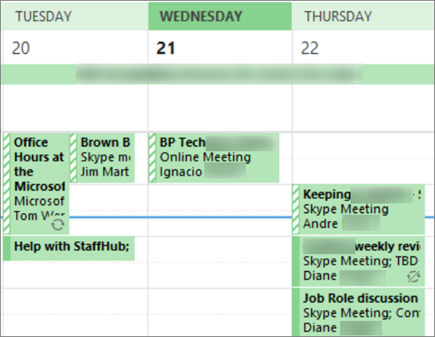
Can view all details. Those sharing your calendar with this permission level will see all details of your appointments, just like what you see.