Instructions
Upgrading Flex Mode to Windows 11 23H2
For those who cannot upgrade to Windows 11, review these steps.
Step 1: Open Software Center.
- Click on the Start menu icon or the magnifying glass.
- Start typing "Software Center" and click on it when it comes up under "Best match."
Step 2: Select the Updates tab and "Install."
Step 3: Confirm upgrade.
- Select Install.
Step 3: Receive notification that your computer needs to restart.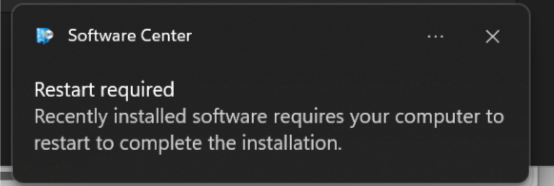
- Save any open documents.
- Select the start menu and Upgrade and Restart.
Step 4: Receive notification that you'll be signed out and Windows will restart.
- Select Close.
For more information on upgrading Flex devices, please review CoreImage - WaaS Flex Update FAQs.